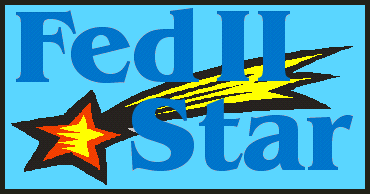 |
The
weekly newsletter for the Fed II game by ibgames EARTHDATE: March 19, 2006 OFFICIAL
NEWS |
NEW VERSION OF FEDTERM ADDS EXCHANGE PRICES DISPLAY We have a brand new version of FedTerm which adds some new features, and changes the way some of the displays work. The most noticeable change is that location descriptions are no longer separated out and shown in a separate panel; instead they show on the main screen. If you don't want to see all that detail, you can use the 'BRIEF' command which only shows you the location name and anything in the room - handy for when you know your way around. Turn the full descriptions on again with 'FULL'. The panel at the top of the screen, where location descriptions used to be displayed, now shows several different types of information - you can switch between the different displays by clicking the notebook tabs down the side of the panel. When you log on, the panel will display your description and picture. You can see a screenshots of the new displays on the FedTerm screenshot page.
The new feature is a display of exchange prices. Walk into an exchange and the panel at the top of screen switches to the exchange display. On the left of the exchange display are the details of the current price, along with a picture and a scrolling ticker display. The display will also show the details of prices you ask for using the 'C PRICE' command. On the right is the exchange history - a list of the prices that have come up since you walked into the exchange, both from the general price scroll and the ones you ask for. Double-click on a commodity in the list to issue a buy command. Note that if the commodity name is long and you are using a large font (or a small screen!) the information may not all fit in the window. If you select a line and then hold the cursor over the exchange history box, it will show you the selected entry in full. The history box holds approximately the last 100 prices, so it is possible to compare the price of the current commodity with its previous price. Note that the history box is cleared whenever you enter, or re-enter, an exchange. If too many price changes come in at once (ie a lot of people are buying and selling on the exchange at the same time) then the exchange ticker can get overloaded and will grind to a halt! Don't worry if that happens, the nano-gremlins will have everything sorted out by the time the next regular update happens. You won't lose any information, since everything gets displayed in history box, regardless of the state of the ticker. The exchange display switches on for all players, regardless of your rank, and the front-end will issue the buy command whether you are allowed to buy commodities or not. The game will do the usual, though, and tell you if you are not authorized to trade on the exchanges.
The panel at the top of the screen has other new uses, too. Private conversations, which used to come up in a separate window, are now displayed in this panel. You type your side of the conversation into the input window for the main screen rather than into a separate input window, so you don't have to keep shifting the focus if you want to switch between the private conversation and issuing game commands. The keyboard shortcut Ctrl-Space' puts the command 'TELL playername ' into the input window, so you can type in your message and hit return.
SpyNet Report information and player descriptions come up in the panel at the top rather than in a separate window, so you can continue to refer to the information while you carry on typing. When you first log on, the panel shows your picture and description.
Remember that even though material such as exchange info and SpyNet reports are not shown in the main text output area of FedTerm, everything that comes in is displayed on the story page, and, if you have logging switched on, everything is logged to a disk file.
If you are already using a previous version of FedTerm then you can download the upgrade package from the FedTerm upgrade page. This includes the set of pictures for the commodity prices. At this stage, we don't have pictures for all the commodities - when there isn't a pic, FedTerm will display the general exchange picture. We'll be putting together the rest of the pictures soon, and will release them as a separate download. If you have not yet started to use FedTerm as your Fed front-end - why not? You can download the complete installation package from the FedTerm web page. |